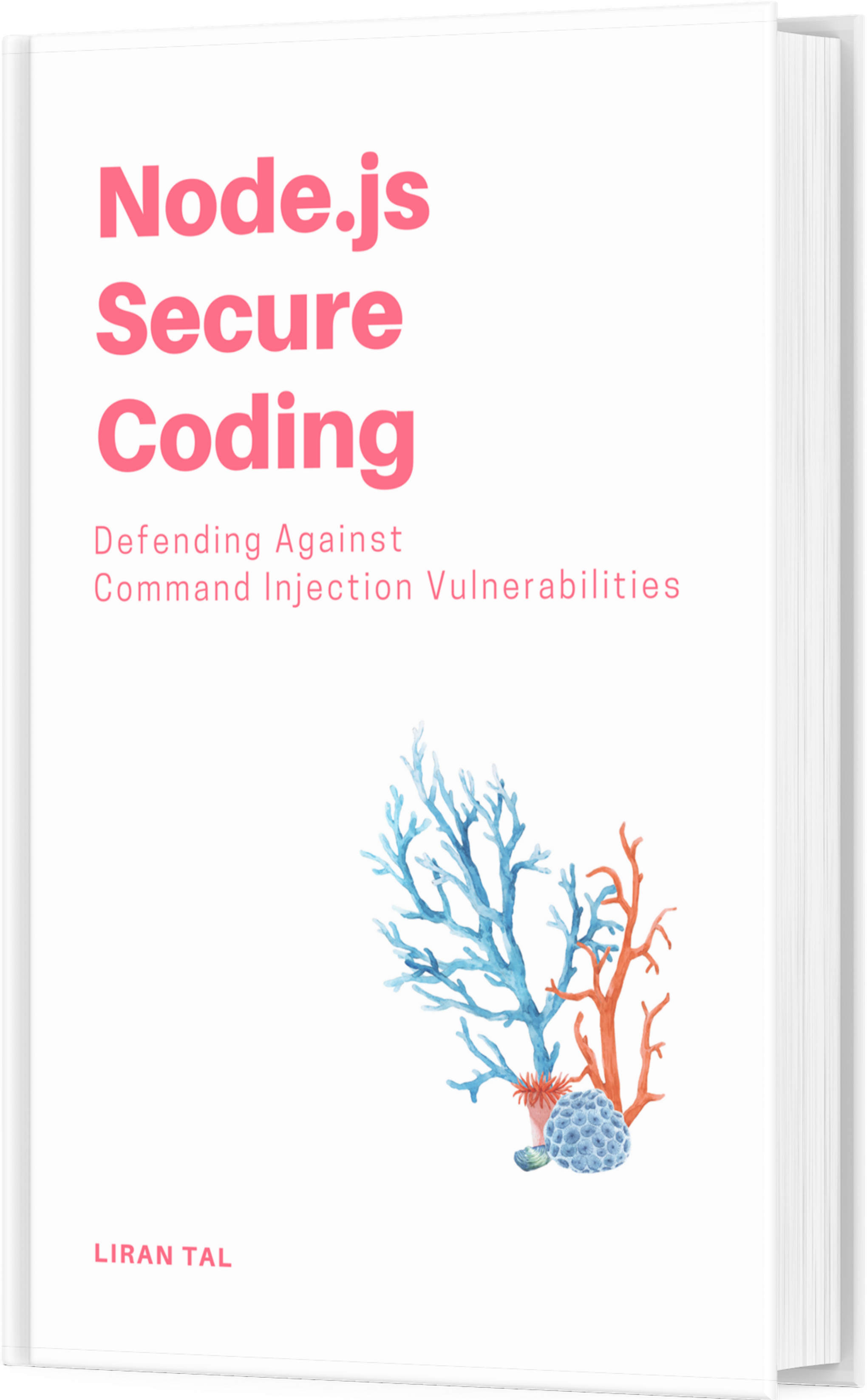~ 5 min read
Jabberd2 Deployment
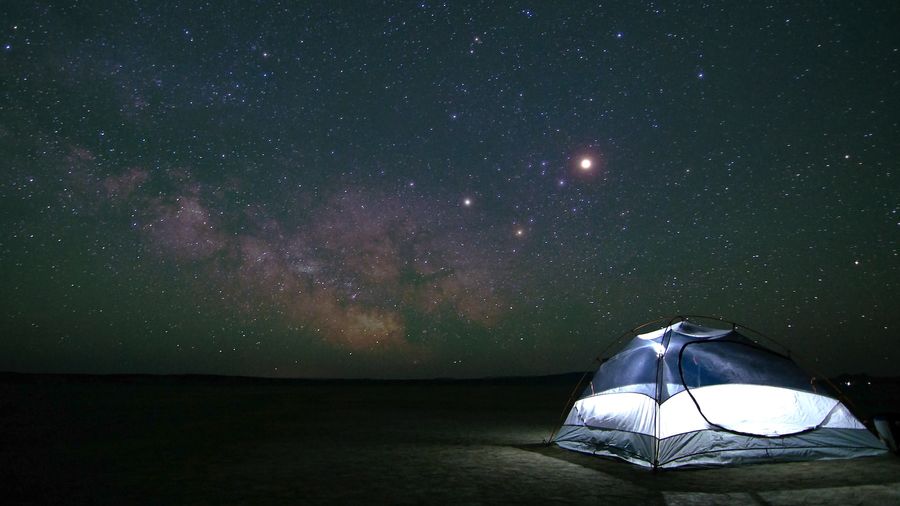
Jabberd2 deployment.
Quick introduction – jabber or rather XMPP is a protocol or set of protocols
which define a transport layer for messages and media streams. Similar to SIP,
it is a sort of signaling medium on which messages can be exchanged.
Jabberd2 is the successor of jabberd1 and can be found at http://jabberd2.xiaoka.com/
In general, it is possible to think of the jabberd concept as an implementation of a
collaboration framework, much like an enhanced IRC implementation.
We will deploy it to provide Instant Messaging and Conferencing between users.
Installation, dependencies
First off, meet the package requirements and install: OpenSSL support
- libssl-dev (>= 0.9.6b)
- libssl0.9.8
- openssl
apt-get install libssl-dev libssl0.9.8 opensslLibidn support
- libidn11
- libidn11-dev
apt-get install libidn11 libidn11-devExpat
- libexpat1
- libexpat1-dev
apt-get install libexpat1 libexpat1-devroommaker.pl script:
- libxml-simple-perl
- libdigest-sha1-perl
apt-get install libxml-simple-perl libdigest-sha1-perlIf you don’t have MySQL installed already then also:
apt-get install mysql-server-5.0 libmysqlclient15-dev libmysqlclient15offAnother important requirement is that you have resolvable domain names which will resolve
to the IP address of the jabberd server. If you plan on also deploying the conference plugin
to allow chat rooms then you will need 2 domain names.
We will assume through-out the document that the domain names are: im.example.com and conf.example.com
Installation, deployment
tar -xvf jabberd-2.1.17.tar.bz2
cd jabberd-2.1.17
./configure –enable-mysql –enable-ssl –enable-idn –with-extra-include-path=/usr/local/lib/:/usr/lib/ssl/ –with-extra-library-path=/usr/libIf at this point you receive errors from configure it means you probably didn’t meet at least one of the dependencies or you have it installed elsewhere, if which that is the case then tweak the include or library configure options accordingly. To continue:
make
make install
chown -R root:jabber /usr/local/etc/jabberd*
chmod -R 640 /usr/local/etc/jabberd*
mkdir -p /usr/local/var/jabberd/pid
mkdir -p /usr/local/var/jabberd/log
mkdir -p /usr/local/var/jabberd/spool/roomsThen change to the /usr/local/etc directory and perform changes as following to the configuration xml files that are present there:
c2s.xml:
im.example.com
register-enable='true'
pemfile='/usr/local/etc/server.pem'>im.example.com- Make the tag changes in the c2s.xml file as shown above.
- To the end of the file there’s the mysql module configuration, you can leave it as it is with the default jabberd2/secret user/pass account or change it (but you will also have to remember to make those changes later when we create that user in mysql)
sm.xml:
im.example.com
admin@im.example.comtemplates/roster.xml:
(Controlling what users automatically appear on the contact list)
Support
- Uncomment that query tag and make it look something like that.
MySQL configuration
in the source package where the tar.gz file was extracted there’s a directory tools/
and inside it a db-setup.mysql file.
With the root user account run: mysql -u root -p < db-setup.mysql
It will create the database jabberd2 and populate all the tables.
Then we need to allow the jabberd2 user which is configured in all the files (c2s, sm, etc)
access to the database, inside mysql console run:
GRANT select,insert,delete,update ON jabberd2.* to jabberd2@localhost IDENTIFIED by 'secret';Note, if you change that password from ‘secret’ to something else be sure to make changes in the configuration files as well.
If everything went well you can run the jabberd program (it’s actually a script that calls the rest of the server components) as follows:
/usr/local/bin/jabberdAnd now check syslog, hopefully for successful messages.
Deploying the mu-conference conferencing plugin is done as follows:
Get the program from: http://download.gna.org/mu-conference/
wget http://download.gna.org/mu-conference/mu-conference_0.7.tar.gz
tar -zxvf mu-conference_0.7.tar.gz
cd mu-conference_0.7
make
copy the mu-conference binary to /usr/local/bin
copy the muc.xml configuration file to /usr/local/etc
configure the muc.xml file as follows:
conf.example.com
conf.example.com
127.0.0.15347
secret
/usr/local/var/jabberd/spool/rooms
/usr/local/var/jabberd/log/usr/local/var/jabberd/pid/mu-conference.pid
255
admin@im.example.com- Changing the
loglevelto 255 is a good idea when starting out, later you can change it back.
For creating persistent rooms – meaning that they always exist on the server without having each user create them manually when he or she pleases:
in the source directory for mu-conference there’s a scripts/ directory, there you can
find the roommaker.pl script, run it and answer the questions as follows:
Please enter spool directory path (e.g. /usr/local/jabber/spool): /usr/local/var/jabberd/spool/rooms
Please enter jid for the room: lobby@conf.example.com
/usr/local/var/jabberd/spool/conf.example.com/ doesn’t exist – Create? (Y/N) y
Creating Directory
Configuring room lobby@conf.example.com
Filename: /usr/local/var/jabberd/spool/conf.example.com/[long-alpha-numeric-text].xml
General Options
—
Room name (text) [Default: lobby]:
Password (text) [Default: ]:
Room description/MOTD (text) [Default: ]:
Room subject (text) [Default: ]:
Bare JID of room creator (text) [Default: ]: admin@im.example.com
Is room public (0/1) [Default: 0]:
Maximum Users (value) [Default: 0]: 256
Permission Options
—
Allow non-admins to see real jids (0/1) [Default: 0]:
Can users change subject (0/1) [Default: 0]:
Allow users to IQ query other users (0/1) [Default: 0]:
Legacy Options:
—
Consider all clients legacy (0/1) [Default: 0]:
Legacy join message (text) [Default: ]:
Legacy leave message (text) [Default: ]:
Legacy rename message (text) [Default: ]:
Moderation Options:
—
Is room moderated (0/1) [Default: 0]:
Skipping Moderation options
Member-Only Options:
—
Make room member-only (0/1) [Default: 0]:
Skipping Moderation options
Logging Options:
—
Enable native room logging (0/1) [Default: 0]: 1
Log Format
0] Plain Text
1] XML
2] XHTML
[Default: 0]: 0
Owner List:
—
JID of owner (Empty line to exit): admin@im.example.com
JID of owner (Empty line to exit):
Admin List:
—
JID of admin (Empty line to exit): admin@im.example.com
JID of admin (Empty line to exit):
Member List:
—
JID of member (Empty line to exit):
Outcast List:
—
JID of outcast (Empty line to exit):
Writing Room definition file
Room registry not found. Creating
Writing updated Room registry file
[jabberd@opennms scripts]What it will do is create rooms.xml and another long-name.xml file inside the
/usr/local/var/jabberd/spool/rooms/conf.example.com/ directory, copy those files
to the actual /usr/local/var/jabberd/spool/rooms/ folder (overwrite the rooms.xml it’s ok)
Then try running jabberd, after that you can run the mu-conference program manually
by running /usr/local/bin/mu-conference -c /usr/local/etc/muc.xml
And check it’s log file at: /usr/local/var/jabberd/log/mu-conference.log
to see that everything is ok.
Bibliography: very useful information can be found at
jabberd2 deployment: http://jabberd2.xiaoka.com/wiki/InstallGuide/
mu-conference configuration and package: